Add Google Sheets integration to your chatbot
Automatically send chat data to a spreadsheet or retrieve values from one based on what users say in the chat. With ChatAgents, you can use the Google Sheets skill to either log conversation data or reply with data stored in your spreadsheet, no coding required.
This guide covers:
- What the Google Sheets skill can do
- Use cases for both reading and writing data
- What you need to prepare
- How to set it up
- How to test and troubleshoot your integration
What you can do with the Google Sheets skill
The Google Sheets skill offers two powerful actions:
- Append Row – Adds a new row of information to a spreadsheet based on what the chatbot collects. Ideal for capturing leads, form submissions, or survey responses.
- Read Data – Retrieves values from a spreadsheet and sends them in the chatbot conversation. Useful for returning prices, schedules, inventory, or order status.
Each action can be used on its own or as part of a larger skill set workflow.
What you can do with Google Sheets integration
Here are some common ways ChatAgents users apply this integration:
- Log new leads or inquiries into a Google Sheet
- Record feedback, survey responses, or quote requests
- Track booking requests and contact form data
- Respond to users with prices, availability, or package details from a spreadsheet
- Return order status or shipping updates from stored tracking info
- Build a spreadsheet-based knowledge lookup without needing a database
What you need before you start
To use this integration, make sure you have:
- A Google account
- A Google Sheet already created with column headers for your data
- A clear plan for what you want to collect or respond with
Make sure column headers match the parameters you plan to collect in the chat.
How to use the Google Sheets skill
Here’s how to configure the Google Sheets skill to either append or read data, depending on your use case.
Step 1: Go to the Skills tab
Go to the Skills tab under your agent’s settings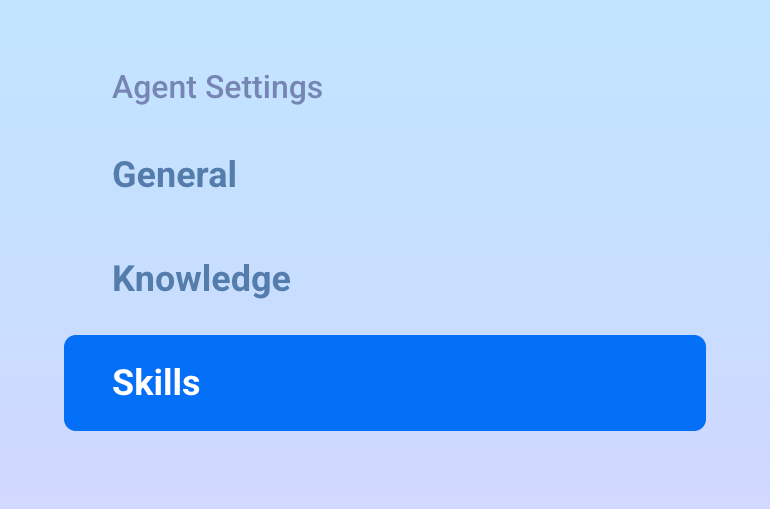
Step 2: Add a Skill Set
Click Add Skill Set, then select Build your own skillset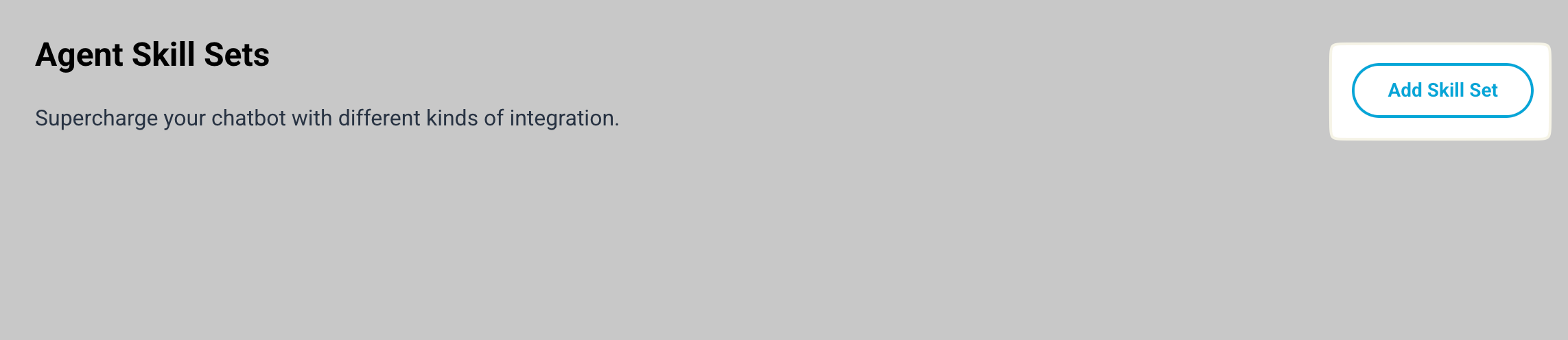
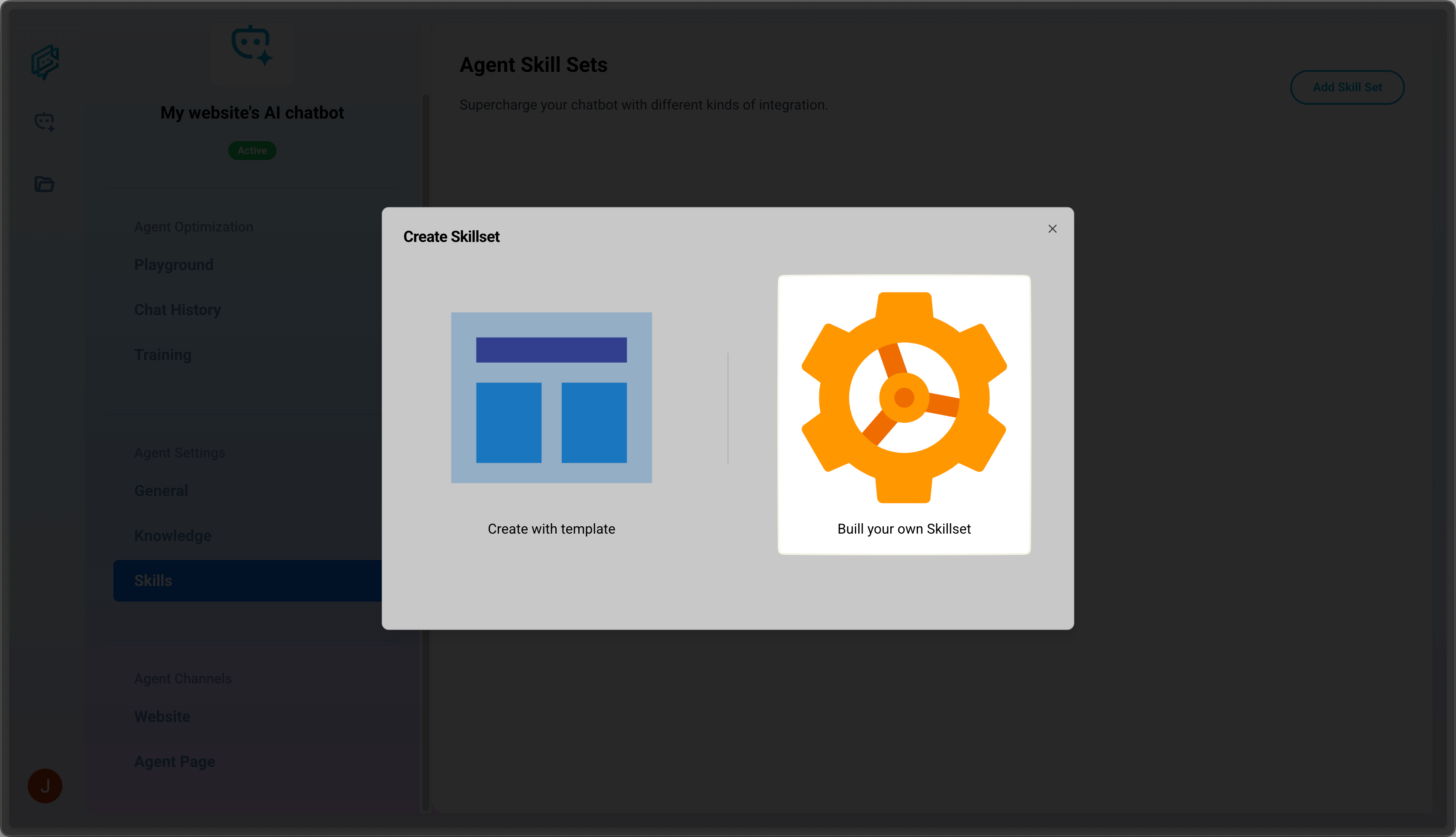
Step 3: Name the skill set
Step 4: Add the Google Sheets skill
Click + Add Skill
Then choose:
- Skill Type: Google Sheets
- Action: Select either Append Row or Read Data
Step 5: Fill in the required fields
General
- Skill Name
- When to Trigger – Describe when the skill should run
Examples for Append Row:- “Trigger this when users are requesting for a quotation.”
- “Trigger this when the user gives feedback or submits a question.”
- “Trigger this when the user submits an RSVP or event registration.”
- “Trigger this when a customer asks to book an appointment.”
- Examples for Read Data:
- “Trigger this when the user wants to know the status of their order.”
- “Trigger this when the user asks if a product is in stock.”
- “Trigger this when the user asks for the service fee of a specific package.”
- “Trigger this when the user asks for the booking availability of a function room.”
Data Collection from Chat
Add the parameters you want the chatbot to collect (e.g., name, email, booking ID). The chatbot will ask for anything missing in the conversation.
For example, if a user is asking for the status of their order, a set of parameters consisting of the Order Number, Email Address can help the AI chatbot look up the Order Status associated with those data in the Google Sheet.
Connect Google Sheets
Click Connect New Google Account and log in. Grant permission to allow ChatAgents to access your spreadsheets. For users who have already connected their account using this section, click the Select dropdown to choose your account.
Configure Google Sheets
- Choose a spreadsheet from your connected Google account
- (Append Row only) Select a worksheet (tab) from that file using the Sheet dropdown
- (Append Row only) ChatAgents will scan the sheet and display a Data Mapping section
- On the left, you’ll see your parameters
- Click the plus (+) button on the right for each one
- Match each parameter with the correct spreadsheet column header
For example, map the user_email parameter to the Email column.
Step 6: Save the Skill Set
Click Save Skill Set to activate the integration.
Use Google Sheets inside a workflow
You can also use the Google Sheets skill as part of a larger Skill Set to automate multi-step workflows.
Example 1: Capture a lead and log to Google Sheets
- Collect user details via chat
- Append data to a lead-tracking spreadsheet
- Send an email to your sales inbox
Example 2: Feedback collection + Google Sheets + email
- Ask the user for their feedback
- Log it in a sheet
- Email the marketing team for follow-up
Example 3: Spreadsheet lookup to reply to users
- User provides a booking ID
- Chatbot checks Google Sheet using Read Data
- Responds with booking status in real time
Test your setup
To verify your configuration:
- Open the Playground
- Run the chat and trigger the skill
- Provide the necessary inputs when prompted
- Check your spreadsheet to see if the row was appended or the data returned correctly
If the test doesn’t work:
- Recheck your data mapping or spreadsheet structure
- Make sure parameter names match column headers
- Ensure your Google account is still connected
Still stuck?
If your spreadsheet isn’t updating or the chatbot isn’t returning the right data, we’re here to help. Reach out to us at support@chatagents.io or browse more articles in our Help Center.